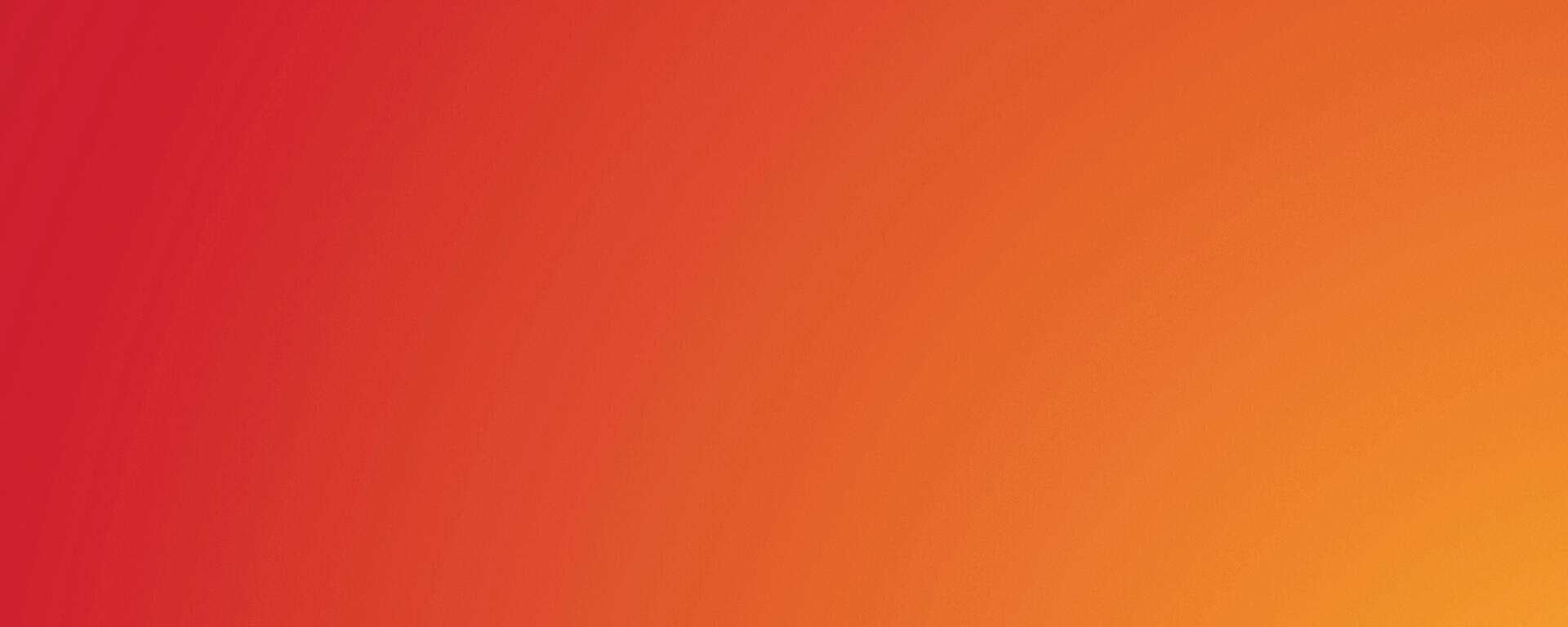Now Available in IRISS
CSM Legal Agreements Application
Integrated CSM Legal Agreements Application for IRISS Users
CSM Legal Agreements are now integrated with IRISS. Requests for legal review of agreements and contracts are now submitted directly through IRISS, replacing the previous SharePoint form.

Help - I can't see the module!
All existing IRISS users now have access to the CSM Legal module through IRISS. If you have logged in and can't see the CSM Legal tab along the top of your IRISS workspace, try:
- clearing your browser cache and cookies - this will ensure the most current page data is displayed
- changing browsers - if you are using Chrome, try switching to Firefox or other
This new process is accessed from the same workspace as other IRISS integrations including ethics reviews, operational requests, and Animal Care.
The integrated CSM Legal application allows:
- Visibility into the current state of your application
- The ability to save, edit, and continue the application at any point
- Communication directly with the CSM Legal team through IRISS
- Automatic data sync daily to exchange relevant data between IRISS systems over the life of a project
User Guide
Quick Links
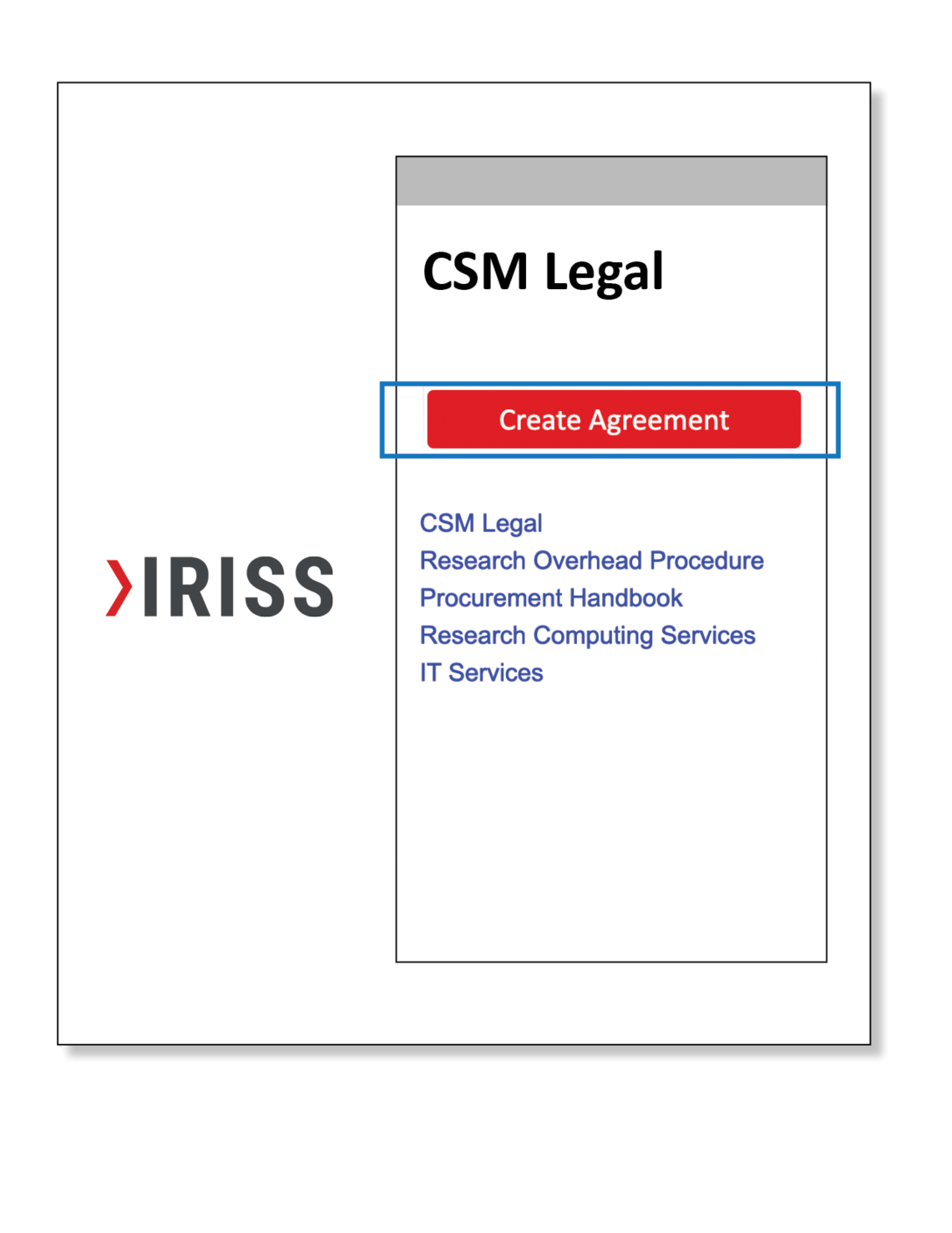
Access the Module
GET AN IRISS ACCOUNT
Once launched, all agreements requiring CSM legal review or a signature must be submitted through IRISS. Users are required to have an active IRISS account. Please refer to the IRISS information page for full instructions on how to obtain an IRISS account and log in.
ACCESS THE MODULE
The CSM Legal workspace can be found using the CSM Legal tab at the top of your IRISS dashboard.
FILL OUT
From the CSM Legal tab in IRISS, begin your application by clicking the "Create Agreement" button. This will activate the SmartForm and guide you through a series of questions to ensure your application is complete. Relevant documents can be uploaded through this SmartForm. Once complete, submit.
TRACK
The state of an application will always be current and visible in your CSM Legal workspace. All communication and notifications between the study team and the CSM Legal team will appear in IRISS for reference and future archiving.
Frequently Asked Questions
Access
How to access the CSM Legal workspace in IRISS
Only users with a valid and active UCID can access the CSM Legal Module within IRISS.
Please refer to the IRISS webpage for more information on how to register for a UCID and IRISS account.
IRISS performs a data sync once a day.
Once you get notification of an active account, be sure to wait until the next day before attempting to log in.
If you still can't access, reach out to the IRISS helpdesk.
After logging in to the main IRISS dashboard, click on the CSM Legal tab along the top menu.
This will activate the CSM Legal module where you can create new agreement submissions or refer to existing ones.
If you don't see the CSM Legal tab when you first log in, try:
- clearing your browser cache and cookies - this will ensure the most current page data is displayed
- changing browsers - if you are using Chrome, try switching to Firefox or other
If you still can't access, reach out to the IRISS helpdesk.
Agreements submitted through the previous SharePoint form will not be automatically uploaded to IRISS.
Previously APPROVED agreements can be uploaded into IRISS but must be initiated by the researcher / research team. The process is the same as uploading a previously approved prime agreement for an amendment.
Please refer to the user guide under the section "Amendments to Agreements Submitted through SharePoint."
Responses
How to prepare for a submission.
The questions are very similar with some variation. The purpose of the questions remain the same. In many cases, questions have been updated to improve clarity.
Helper text has also been included with many questions to help give context for how to answer.
Logic has also been built into the system to guide the researcher through only the sections relevant to their request.
Please refer to the list on the CSM Legal Types of Agreements page.
Support documents include:
- full and itemized budget - including applicable overhead. Must be submitted separately from the draft agreement.
- draft agreement in word format. If you don't have one you can indicate you need one to be drafted.
- scope of work / protocol
- any other relevant documents such as a prime agreement or relevant correspondence
Many of the fields within IRISS are linked to other platforms and processes. Entries such as study titles and descriptions may be pulled and displayed throughout linked processes or in auto-populated lists.
Only UCalgary faculty members can be authorized as a PI.
The CSM Legal application is linked through the University of Calgary's PeopleSoft system and validates credentials against current roles and is refreshed nightly.
Once a PI and Co-Investigtaors are named in the SmartForm, the required certification list will auto-populate.
All associated certificates will be listed based on linked IRISS records for those members.
Select the relevant certifications to link them to the agreement submission.
All roles are cross validated through UCalgary's PeopleSoft account.
Faculty/department fields are pre-populated based on the PI's primary appointment with the University of Calgary.
If the relevant study/project is being conducted under another faculty/department, you must update the field to the relevant faculty/department for the agreement and save.
Once saved, this will ensure the records align with the research and ensure funding is allocated correctly.
Company names listed in IRISS are linked through PeopleSoft.
This ensures full and correct legal names are included in legal documents.
If the counterparty is not listed – select Not Listed and CSM Legal will validate the entry added.
When you create a new agreement submission, an ID number is automatically assigned once you save and continue to the next section of the SmartForm.
ID numbers are based on the agreement type you have indicated.
If you return to the SmartForm and change the agreement type, a new ID number will be assigned based on the new agreement type.
If this happens, be sure to CHANGE and UPDATE the ID number in any other forms or documents that reference the existing agreement.
No.
Once you resave your submission with a new agreement type, the original ID number is no longer available.
This ensures version control across platforms and designates the correct teams to review based on agreement type.
If your ID number has changed, be sure to UPDATE the new number in any documents or forms that reference the agreement.
Approvals
Questions about the approval process.
Throughout the review process, the current status (state) will change depending on where your agreement is in the workflow.
The researcher user guide will have a high level summary of each state.
You can use the ”Contact Owner” button at any time.
This feature is located in the sidebar of your agreement workspace within IRISS.
Note - once you have submitted your agreement, the owner assigned will be visible under the agreement status (yellow status box).
Resources
References
User guide: download the Reference Guide
CSM Legal: visit the CSM Legal website
IRISS Help: for support with the module in IRISS contact the IRISS Help Desk